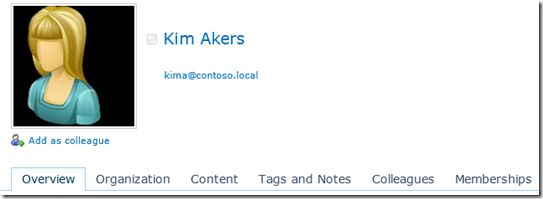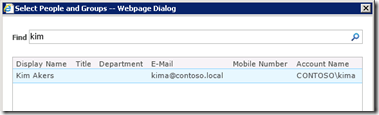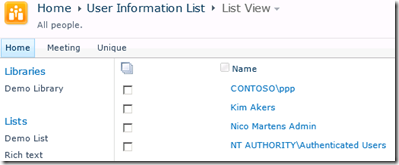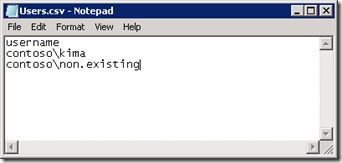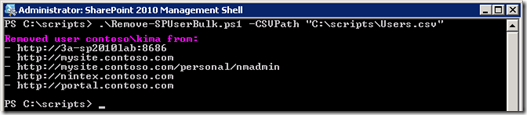This post will describe how you can remove users in bulk using a PowerShell script and a simple CSV file.
In SharePoint 2010, the people picker retrieves data from multiple sources.
– The Site Collection’s User Information List (UIL);
– Active Directory.
When you delete a user from Active Directory, this will not mean the user isn’t searchable in SharePoint. Actually, if you look for this person in the people picker, you will probably find him/her. As the data is pulled from different sources, there may be several causes for this.
Assuming the user is really deleted from the Active Directory, I will give you some pointers as to how to “delete” the users from the People picker.
Scenario
I have a user called Kim Akers in my Contoso environment. She has permissions on several sites/subsites, and placed documents and list items in multiple places.
She also has a MySite.
For some reason, Kim is fired. The Active Directory administrators remove her account from Active Directory.
However, when I look at the People Picker in SharePoint, I can still find this user.
Why is this happening?
Every user that is given direct permissions, or has logged in to SharePoint, will be added to the Site Collection’s User Information List. This is a hidden list, that you can access by going to your site collection’s URL and add /_catalogs/users/simple.aspx. For instance: http://portal.contoso.com/_catalogs/users/simple.aspx.
This will show a list of all users that have logged in on your SharePoint. Sure enough, Kim can still be found here, even though her account has been deleted in Active Directory.
Solution
To remove the user from the information list, you can use the GUI. If you want more information on how to do this, read this article. Also, make sure the profile for this user is not in the Profile Database. You can remove users from the Profile Database directly by going to Central Administration -> Application Management -> Manage Service Application -> Click your User Profile Service Application -> Manage User Profiles -> Find profile by entering the name -> Select the name in the list, and click Delete.
In my case, I wanted to remove a list of users from All site collections, because I am certain that these users will never log in again, and I don’t want them to show in the people picker. The below script will do just that!
| param ( [Parameter(Mandatory=$true)][ValidateScript({Test-Path $_ -Include “*.csv”})] [String]$CSVPath ) #This script will remove users specified in the CSV. $CSVFile = Import-CSV $CSVPath #Get all site collections |
I save the above text in a .ps1 file called Remove-SPUserBulk.ps1.
Next, I create a CSV file (Users.csv) that will contain all the users that I want to remove. My demo CSV looks like this:
As you can see, I added a non-existing account, to show that the script actually just deletes the existing user, and the output is correct. I run the script by going to the location where the Remove-SPUserBulk.ps1 file is located, and enter: “Remove-SPUSerBulk.ps1 -CSVPath “C:\scripts\Users.csv”.
Below is the result.
Be aware that if the user is a site collection administrator, you will get an error stating you cannot delete the owners of a Web site collection.